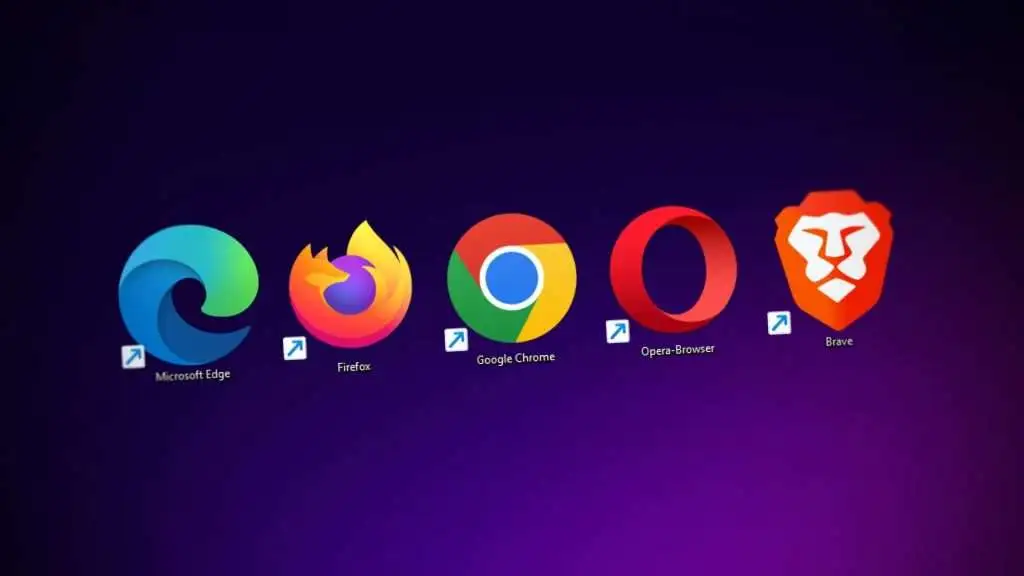Android TV and Google TV have transformed the way we consume content. From streaming movies and TV shows to using various apps these platforms bring smart entertainment directly to your big screen. However one essential feature often missing by default is a web browser.
While Android TV and Google TV dont come with a pre installed browser you can still install one manually whether youre trying to browse websites, stream web only videos or access web apps having a browser on your Android TV can significantly enhance your experience.
In this guide well cover:
- The best browser options for Android TV/Google TV
- How to install them step by step
- Tips for easier navigation
- Frequently asked questions
Lets begin.
Why Use a Browser on Android TV or Google TV?
Most smart TVs are optimized for streaming apps like Netflix, YouTube, and Hulu. However you may want to:
- Access websites not available through dedicated apps
- Stream content from browser only sites
- Download APK files directly
- Use web based tools like Google Docs or web mail
Having a browser installed gives you more flexibility and control over how you use your device.
Best Browsers for Android TV and Google TV
Here are the most reliable and user-friendly browsers for Android based smart TVs:

1. TV Bro (Best Optimized for Android TV)
TV Bro is built specifically for Android TV and works seamlessly with your remote.
Pros:
- Fully compatible with Android TV UI
- Remote control-friendly
- Fast and lightweight
- Open source and regularly updated
Cons:
- Limited extensions or advanced features
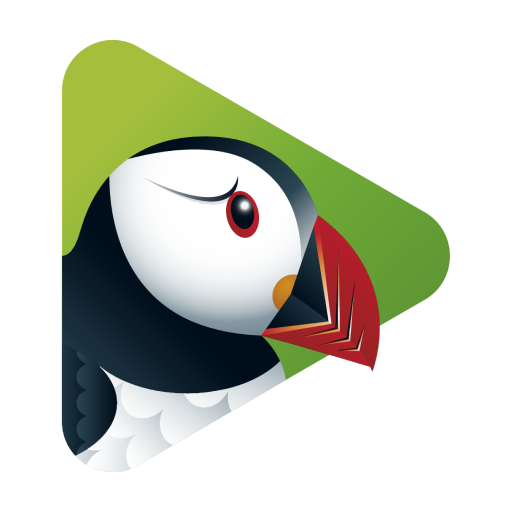
2. Puffin TV Browser
Puffin is a cloud based browser designed for TV devices.
Pros:
- Fast browsing using cloud rendering
- Optimized layout for TV screens
- Built in remote navigation
Cons:
- Limited free usage (subscription needed for full features)
- Doesnt support all streaming websites
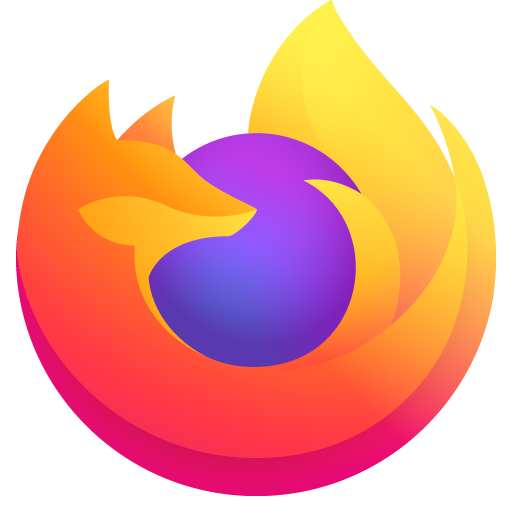
3. Firefox for Android (Sideloaded)
Although not built for TV Firefox can be sideloaded for more advanced browsing.
Pros:
- Excellent privacy features
- Add-ons and extensions supported
- Powerful and fast
Cons:
- Not optimized for remote use (you may need a mouse/keyboard)
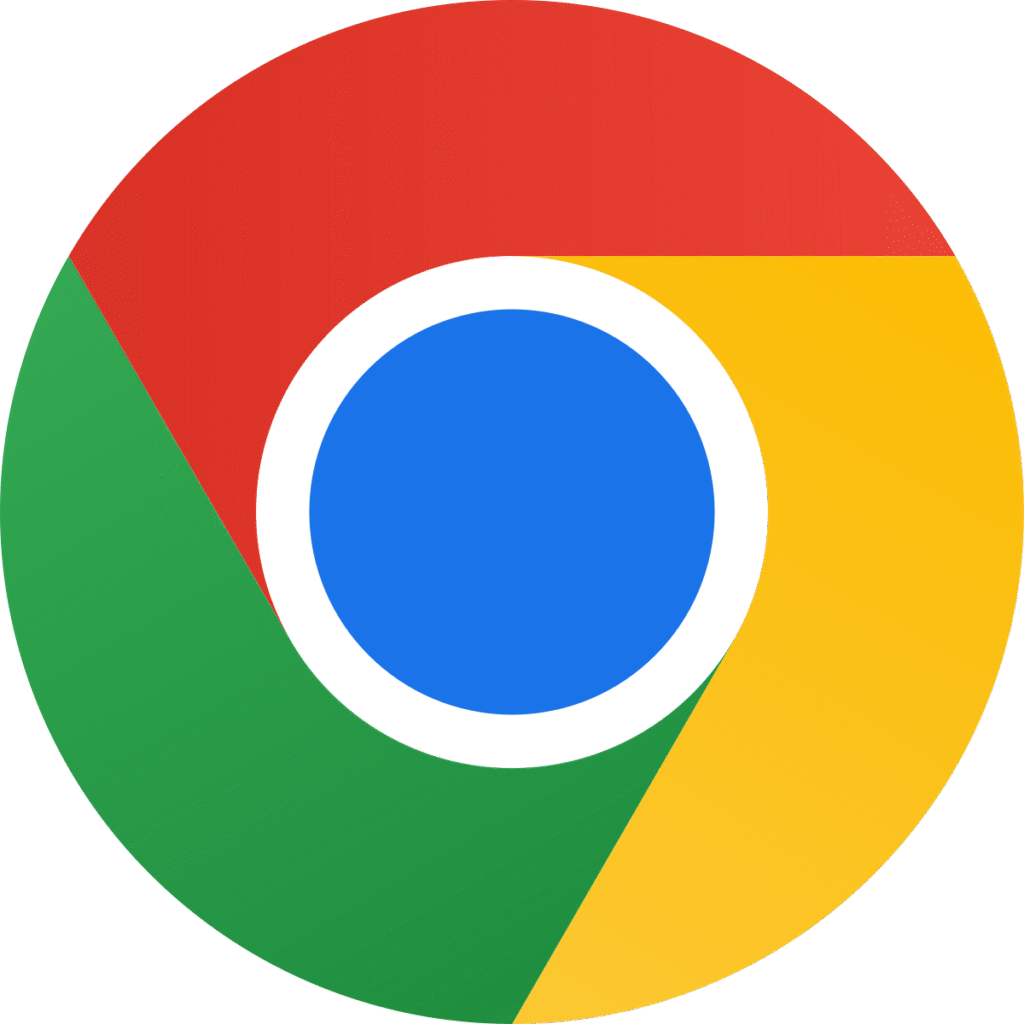
4. Google Chrome (Sideloaded)
Yes you can use Chrome but its not officially supported for TV UIs.
Pros:
- Syncs with Google account
- Familiar interface
- Fast performance
Cons:
- Not remote friendly
- Needs mouse or air remote for better experience
How to Install a Browser on Android TV/Google TV
There are three main methods to install browsers on your TV device:
Method 1: Install via Google Play Store (TV Bro and Puffin)
- Open the Google Play Store on your Android TV or Google TV.
- In the search bar type TV Bro or Puffin TV Browser.
- Select the browser from the search results.
- Click Install.
- Once installed open the app and start browsing.
Note: Some regions may not show Puffin or TV Bro in the Play Store. If thats the case use Method 2.
Method 2: Sideload APKs Using Downloader App
This method works for Chrome, Firefox or other browsers that arent available on the TV Play Store.
Step by Step Guide:
- Install Downloader App:
- Go to the Play Store and install the Downloader app by AFTVnews.
- Enable Unknown Sources:
- Go to Settings > Device Preferences > Security & Restrictions > Unknown Sources.
- Enable it for the Downloader app.
- Download the Browser APK:
- Launch Downloader.
- Enter a direct APK URL (e.g., for Chrome:
https://bit.ly/chrome-apk-tv) or search via Google. - Download the APK file.
- Install the APK:
- Once downloaded select Install.
- After installation open the browser from the app drawer or Apps menu.
Method 3: Sideload Using a USB Drive
- On your PC download the browser APK file (e.g. Chrome or Firefox).
- Copy it to a USB flash drive.
- Insert the USB into your TV.
- Use a file manager like File Commander to locate the APK.
- Click on it and follow the prompts to install.
Navigation Tips for Browsers on TV
Since most browsers arent fully optimized for TV remote controls navigation can be tricky. Here are some tips:
Use a Mouse or Air Remote
Pair a Bluetooth mouse or a wireless air mouse (with a USB dongle) to make browsing smoother. This is highly recommended for sideloaded browsers like Chrome and Firefox.
Use a Mobile Remote App
Install the Android TV Remote app on your phone it allows you to type and navigate more easily than using the TV remote.
Use Voice Search (if available)
Some smart remotes support Google Assistant use voice commands like Open Chrome or Search for OpenAI website.
How to Set a Default Browser on Android TV
Android TV doesnt officially support setting default browsers like phones do but you can use the Open with prompt:
- Try opening a URL from another app (like File Commander or Downloader).
- Youll get a pop up asking which browser to use.
- Select your browser and choose Always.
To reset this:
- Go to Settings > Apps > See All Apps > [Browser Name] > Clear Defaults.
How to Update Your Installed Browser
To update the browser:
- If installed from the Play Store updates happen automatically.
- For sideloaded apps:
- Repeat the download and installation process with the latest APK.
- The update will install over the previous version.
Safety Tips When Installing Browsers
- Always download APK files from trusted sources (like APKMirror or GitHub).
- Scan the files for viruses using a mobile or PC antivirus.
- Avoid granting unnecessary permissions like access to contacts or camera unless needed.
| Problem | Solution |
|---|---|
| Browser not opening | Restart TV and clear cache for the app |
| Cant install APK | Ensure Install from Unknown Sources is enabled |
| Navigation is difficult | Use Bluetooth mouse or Android TV remote app |
| Website not loading | Check internet connection and try different browser |
Best Browser for Specific Needs
| Use Case | Recommended Browser |
|---|---|
| Remote friendly | TV Bro |
| Fast performance | Puffin TV |
| Privacy focused | Firefox |
| Sync with Google | Chrome |
| Stream browser only videos | Chrome or Puffin |
Final Thoughts
Installing a browser on your Android TV or Google TV unlocks a whole new world of possibilities. Whether youre streaming from browser only websites, downloading APKs or simply browsing the web, having the right browser can make a huge difference.
Among all the options, TV Bro and Puffin TV offer the best experience for standard users while Chrome and Firefox cater to advanced users who don’t mind a bit of extra effort.
So pick the browser that suits your needs and enjoy a more complete smart TV experience today.
Frequently Asked Questions (FAQs)
Can I install Google Chrome on Android TV?
Yes but youll need to sideload it using an APK. Its not optimized for TV so using a mouse or air remote is recommended.
Whats the best browser for Android TV?
TV Bro is the best overall for its compatibility with TV remotes. Puffin is a strong alternative if you prefer a faster cloud based browser.
Is it safe to sideload apps on Android TV?
Yes as long as you download from trusted sources and dont give unnecessary permissions.
Can I browse the internet with voice commands?
You can use Google Assistant to search but it will open results in YouTube or apps unless you have a browser installed.