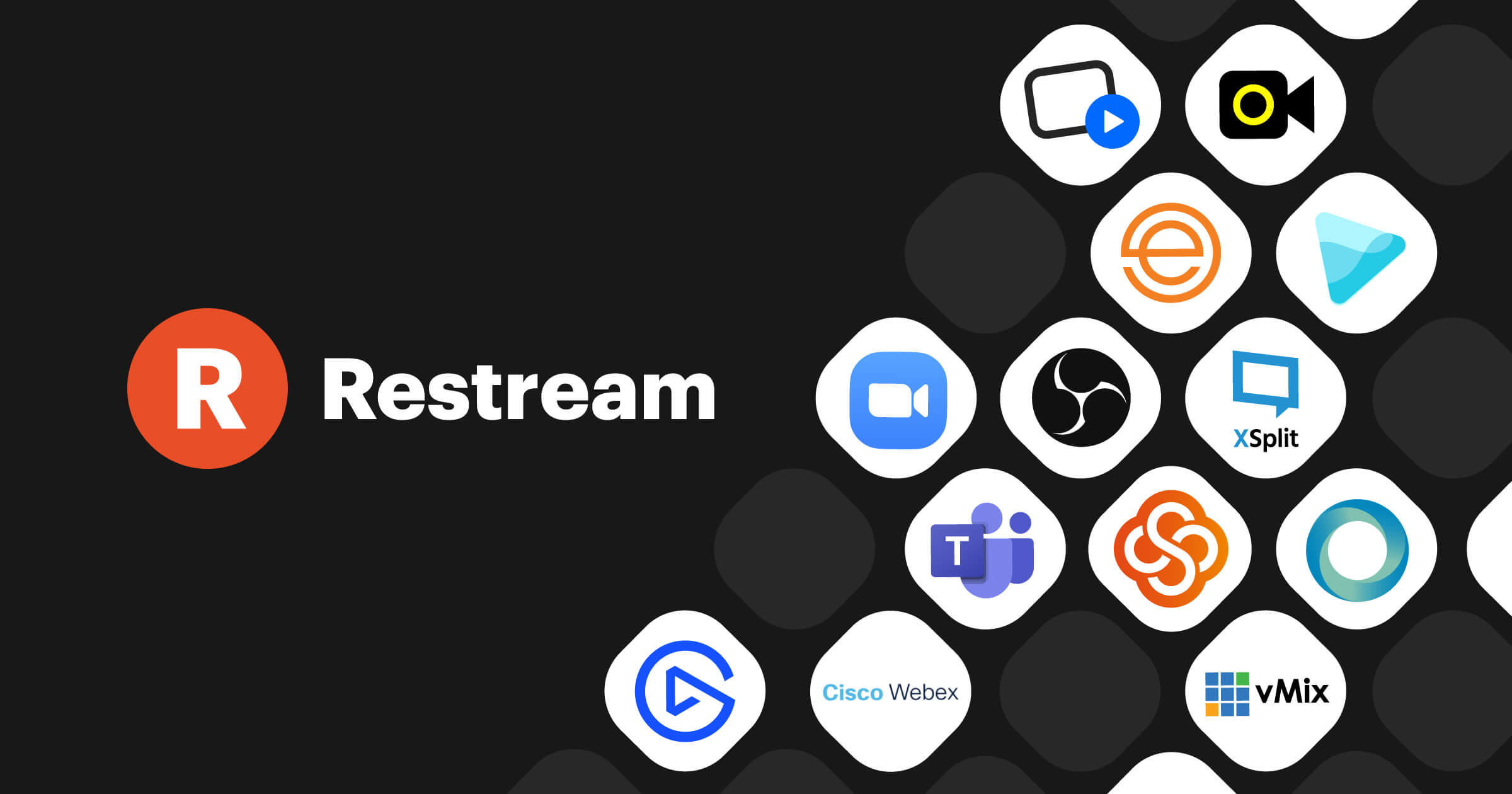Streaming has become a central aspect of content creation offering creators the ability to share live broadcasts across multiple platforms. Whether youre a gamer business professional or content creator streaming to platforms like YouTube Facebook Twitch or LinkedIn is a powerful way to reach audiences restream a service that allows you to broadcast your live content to multiple platforms simultaneously has emerged as a game changer in the world of live streaming.
In this guide well break down how to use Restream step by step from setting up your account to broadcasting your first live stream we will also cover some advanced features such as scheduling streams and using Restream Studio for customization by the end of this article youll be ready to take full advantage of Restream and enhance your streaming experience.
Why Use Restream?
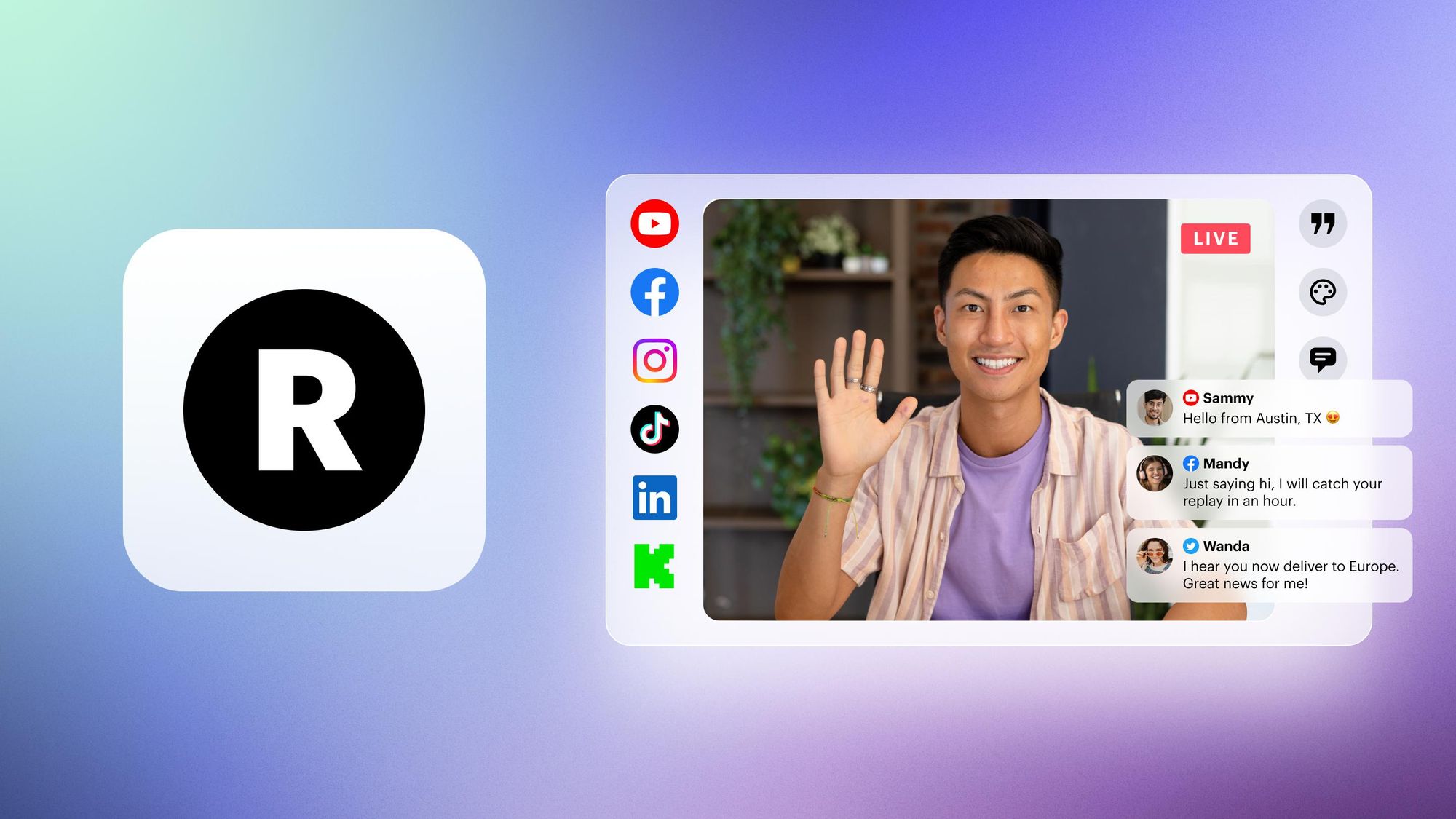
Before diving into the technical aspects its worth exploring why you should use Restream.
- Expand Your Audience Reach: Restream lets you stream to multiple platforms at the same time Instead of being confined to one audience, your content can reach viewers on YouTube Twitch Facebook LinkedIn and more.
- Cost Efficiency: Restream saves time and resources you no longer have to choose between streaming to one platform or manually setting up streams for each individual platform.
- Engagement: Restreams chat aggregation feature helps you stay engaged with your viewers by pulling comments from all platforms into one unified chat.
Step 1: Create a Restream Account
First things first: head over to the Restream website and create an account if you already have an account simply log in.
- Go to Restream.io and click on the Sign Up button.
- Fill in your email address and password, or sign up using Google, Facebook or Apple.
- Once signed up you will be prompted to confirm your email address to activate your account.
Step 2: Add Your Streaming Platforms
Once your account is set up youll need to connect the platforms where you want to stream restream supports a wide variety of platforms including YouTube Facebook LinkedIn Twitch and many others.
- Access Your Dashboard: After logging in youll be taken to the Restream dashboard.
- Add Channels: Look for the Add Channel button in the dashboard. Clicking this will present you with a list of platforms that Restream supports.
- Connect Accounts: Select the platforms where you want to stream and log into your accounts for each platform restream will request permissions to manage streams on your behalf so make sure you allow this access.
- Customize Stream Settings: Once connected you can tweak the settings for each platform for example, you can add a custom title and description for each stream specific to that platform.
Pro Tip: Some platforms like Facebook may require you to set up permissions through business pages rather than personal profiles make sure you have the right access levels for your accounts.
Step 3: Set Up Restream Studio (Optional)
Restream Studio is Restreams builtin tool that allows you to go live directly from your browser without needing thirdparty software Its easy to use and comes with powerful customization features such as adding logos backgrounds and overlays.
- Launch Restream Studio: From your dashboard click Enter Live Studio to open the streaming studio.
- Set Up Your Webcam and Microphone: Restream Studio will prompt you to allow access to your camera and microphone you can also add multiple cameras or audio sources if needed.
- Add Guests: If youre hosting an interview or group discussion restream Studio allows you to invite guests easily by sharing a unique link with them guests can join your stream via browser and you can manage their audio and video.
- Customize Your Stream: You can customize the look and feel of your stream by adding logos changing background colors and using premade templates you can even add onscreen graphics to enhance your viewer experience.
Pro Tip: Restream Studio also offers an option to share your screen perfect for presentations, tutorials, or live gaming.
Step 4: Use Streaming Software (OBS, Streamlabs, etc.)
While Restream Studio is an excellent option for browser based streaming you can also connect Restream with thirdparty software like OBS Studio or Streamlabs if you prefer more control over your live stream.
- Get Your Stream Key: In your Restream dashboard go to Settings and locate your unique stream key.
- Configure OBS or Streamlabs: Open OBS or Streamlabs and navigate to the Settings section under Stream select Restream.io as the service then enter the stream key you copied earlier.
- Start Streaming: Once your streaming software is set up you can start streaming by clicking the Go Live button your content will now be broadcasted across all the platforms youve connected to Restream.
Pro Tip: OBS Studio offers plugins that allow you to integrate your Restream chat into your OBS interface This can be particularly useful for managing multiple streams from one place.
Step 5: Customize Your Stream
Restream offers several features to help you make your stream more engaging:
- Titles and Descriptions: Each platform has different preferences and algorithms when it comes to titles and descriptions you can edit each platforms title and description individually or set a default title for all.
- Branding: You can add custom branding elements, including watermarks logos and stream overlays directly in Restream Studio this feature helps personalize your stream and give it a professional look.
- Analytics: Restream offers indepth analytics that show how your streams are performing across all platforms you can view metrics such as audience growth peak viewership and watch time these insights will help you optimize future streams.
Pro Tip: Try experimenting with your stream settings to see what resonates with your audience on different platforms for example what works on YouTube might not work as well on LinkedIn.
Step 6: Interact with Your Audience
One of Restreams standout features is the ability to aggregate all of your chat messages from different platforms into a single window this allows you to stay engaged with your audience no matter where they are watching from.
- Restream Chat: You can install the Restream Chat application or use the web based version this tool pulls in comments from every platform and displays them in one unified chat.
- Moderation Tools: Restream Chat also includes moderation features you can mute or block disruptive users and even appoint moderators for larger streams.
- Highlighting Comments: Restream allows you to highlight specific viewer comments on your stream this is a fantastic way to foster interaction and keep your audience engaged.
Step 7: Schedule Your Live Streams
Restream lets you schedule live streams in advance this helps in promoting your stream and building anticipation among your followers.
- Go to Scheduler: From the dashboard click on Scheduler in the menu.
- Choose Your Stream Date and Time: Set the date and time for when you want your stream to go live.
- Upload PreRecorded Videos (Optional): If youre not doing a live stream Restream also allows you to schedule and stream prerecorded videos.
Pro Tip: Scheduling streams ahead of time is particularly useful for businesses or creators who want to plan their content in advance it also sends reminders to your audience increasing the likelihood that they will tune in.
Step 8: Analyze Your Performance
Once your stream is over its essential to analyze how it performed Restream offers built-in analytics giving you a detailed report on your streams success.
- Viewership Data: You can track how many viewers tuned in peak viewership and average watch time.
- Engagement: See how your audience interacted with your stream through likes comments and shares.
- Platform-Specific Insights: Restream provides platform specific insights helping you tailor your future content to maximize engagement on each service.
Pro Tip: Use this data to improve your next stream if you notice a drop in viewership at a certain point in the stream you can analyze what might have caused that and make adjustments accordingly.
Conclusion
Restream offers a powerful and flexible platform that can dramatically boost your live streaming efforts by allowing you to reach multiple audiences simultaneously Whether youre a seasoned streamer or a beginner the platform is designed to be user friendly while offering a wealth of features from setting up your account to scheduling streams engaging with your audience, and analyzing performance Restream equips you with everything you need to succeed in the competitive world of live streaming.
So what are you waiting for? Dive in and start using Restream today to take your live streaming game to the next level!