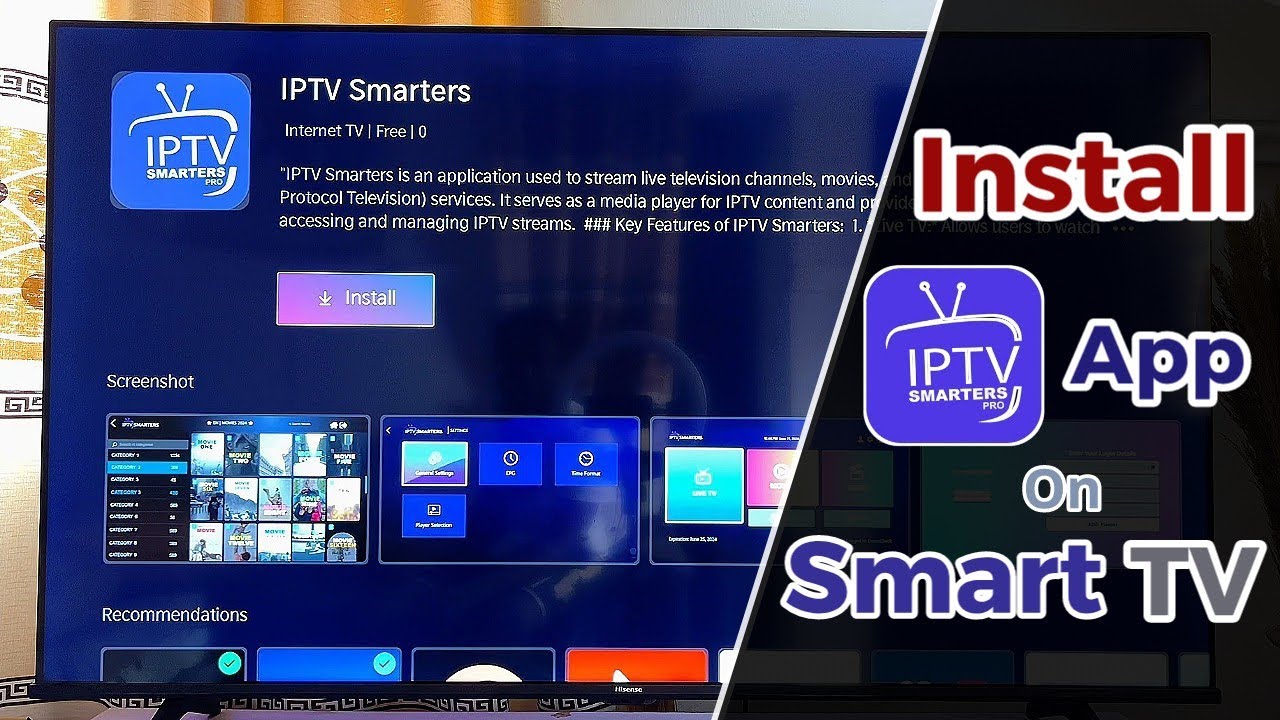In todays fast paced world TV viewing has transformed from traditional cable subscriptions to a more flexible and affordable solution IPTV (Internet Protocol Television) IPTV Smarters Pro is one of the most popular apps used to stream content from IPTV services on your TV offering a user friendly interface and a range of features.
In this article well provide you with a comprehensive guide to installing IPTV Smarters Pro on your TV including different platforms like Android TV Firestick and Smart TVs. By the end of this youll be equipped with all the knowledge you need to enjoy your IPTV subscription on the big screen.

What Is IPTV Smarters Pro?
Before we dive into the installation steps its essential to understand what IPTV Smarters Pro is IPTV Smarters Pro is an app designed for IPTV enthusiasts who want a seamless experience of watching live TV movies and on demand shows the app acts as a player that allows you to input M3U playlists from your IPTV service provider and stream the content on your television.
The app does not offer any IPTV services on its own meaning youll need an existing subscription with an IPTV provider once you have that you can simply configure it using IPTV Smarters Pro and start streaming.
Why Use IPTV Smarters Pro?
There are several reasons IPTV Smarters Pro is widely used by IPTV viewers:
- User Friendly Interface: The app provides a clean and intuitive layout thats easy to navigate.
- Multi Screen Viewing: IPTV Smarters Pro allows you to watch multiple channels on one screen.
- EPG (Electronic Program Guide): It supports EPG making it easier to know what shows are coming up.
- Catch Up TV: This feature allows you to watch programs that have already aired.
Now that you understand the benefits of IPTV Smarters Pro lets dive into the installation process.
Installing IPTV Smarters Pro on Android TV
Android TVs have become incredibly popular due to their ability to run a wide range of apps from the Google Play Store fortunately installing IPTV Smarters Pro on Android TV is simple and straightforward.
Step 1: Open Google Play Store
- Turn on your Android TV.
- From the home screen navigate to the Google Play Store using your remote.
Step 2: Search for IPTV Smarters Pro
- In the Play Store use the search bar and type IPTV Smarters Pro.
- Select the IPTV Smarters Pro app from the search results.
Step 3: Install the App
- Click the Install button to download and install the app onto your Android TV.
- Wait for the app to install this may take a few minutes depending on your internet speed.
Step 4: Launch the App
- Once installed you can find the IPTV Smarters Pro app in your app list.
- Open the app and enter the credentials provided by your IPTV service provider such as your username password and the URL of the playlist.
Step 5: Start Streaming
- After inputting the necessary details youll be directed to the apps main interface where you can browse live TV on demand shows and more.
Thats it! Youve successfully installed IPTV Smarters Pro on your Android TV now lets explore how to install it on other platforms.
Installing IPTV Smarters Pro on Firestick
The Amazon Firestick is another excellent device for streaming IPTV content the process of installing IPTV Smarters Pro on a Firestick is slightly different since the app is not available on the Amazon App Store. However you can easily sideload it.
Step 1: Enable Apps from Unknown Sources
- Navigate to Settings on your Firestick home screen.
- Scroll to My Fire TV and click on it.
- Select Developer Options.
- Turn on Apps from Unknown Sources to allow the installation of third-party apps.
Step 2: Install Downloader App
- Go back to the Firestick home screen and open the Amazon App Store.
- Search for the Downloader app and install it this app will allow you to download APK files directly onto your Firestick.
Step 3: Download IPTV Smarters Pro
- Launch the Downloader app.
- In the URL field type the download link for IPTV Smarters Pro (you can find this on the official website or a trusted APK website).
- Click Go to start downloading the APK file.
Step 4: Install IPTV Smarters Pro
- Once the APK file is downloaded the app will prompt you to install it.
- Click Install and wait for the installation to complete.
Step 5: Launch IPTV Smarters Pro
- You can now find the IPTV Smarters Pro app on your Firesticks home screen.
- Open the app enter your IPTV service details and start streaming.
Installing IPTV Smarters Pro on Smart TVs
Many Smart TVs run on proprietary operating systems such as LGs webOS or Samsungs Tizen. While these TVs do not support Google Play Store you can still install IPTV Smarters Pro in a few different ways.
Option 1: Install Using Android TV Box
If your Smart TV doesnt support the installation of third party apps an Android TV Box can be an easy solution this small device connects to your Smart TV via HDMI and gives you access to the Google Play Store.
- Purchase an Android TV Box and connect it to your TV.
- Follow the same steps as outlined for installing IPTV Smarters Pro on Android TV.
Option 2: Install Using a USB Drive
Some Smart TVs allow app installations via a USB drive heres how you can use this method:
- Download the IPTV Smarters Pro APK onto your computer from a trusted source.
- Copy the APK file to a USB drive.
- Insert the USB drive into your Smart TVs USB port.
- Use the file explorer on your Smart TV to navigate to the APK file.
- Select the APK file and follow the on screen instructions to install the app.
- Once installed you can launch the app from your TVs app menu and enter your IPTV service credentials.
Option 3: Use a Screen Mirroring App
If your Smart TV doesnt support app installations you can mirror the IPTV Smarters Pro app from your mobile device most Smart TVs support screen mirroring features like Miracast or Google Cast.
- Install IPTV Smarters Pro on your smartphone or tablet.
- Use the screen mirroring feature to project your mobile devices screen onto your Smart TV.
- Play your IPTV content via the mirrored connection.
Troubleshooting Common Issues
Sometimes you might encounter issues during or after the installation of IPTV Smarters Pro. Heres how to troubleshoot common problems:
Issue 1: Unable to Install APK on Firestick
If youre having trouble installing the APK on Firestick, ensure that Apps from Unknown Sources is enabled you can also clear the cache of the Downloader app and try again.
Issue 2: Playlist Not Loading
If your IPTV playlist isnt loading after youve entered your details double check your login credentials and the playlist URL. Ensure your internet connection is stable as a poor connection can prevent content from streaming.
Issue 3: App Crashes or Freezes
If IPTV Smarters Pro crashes or freezes frequently try reinstalling the app or clearing its cache. If the problem persists consider upgrading your IPTV service or ensuring your device meets the apps system requirements.
Is IPTV Smarters Pro Legal?
The legality of using IPTV Smarters Pro largely depends on how youre using the app. IPTV Smarters Pro itself is a legal app but streaming copyrighted content without proper authorization can violate laws its crucial to ensure that your IPTV provider has the rights to stream the channels and content youre accessing.
Final Thoughts
Installing IPTV Smarters Pro on your TV can open up a world of streaming possibilities allowing you to watch live TV movies and shows from across the globe whether youre using an Android TV Firestick, or Smart TV this guide has covered the necessary steps to get you up and running.
By following these instructions youll be able to enjoy the full benefits of IPTV Smarters Pro without any hassle remember always use a reliable IPTV service and ensure your internet connection is stable for the best streaming experience.
Happy streaming!