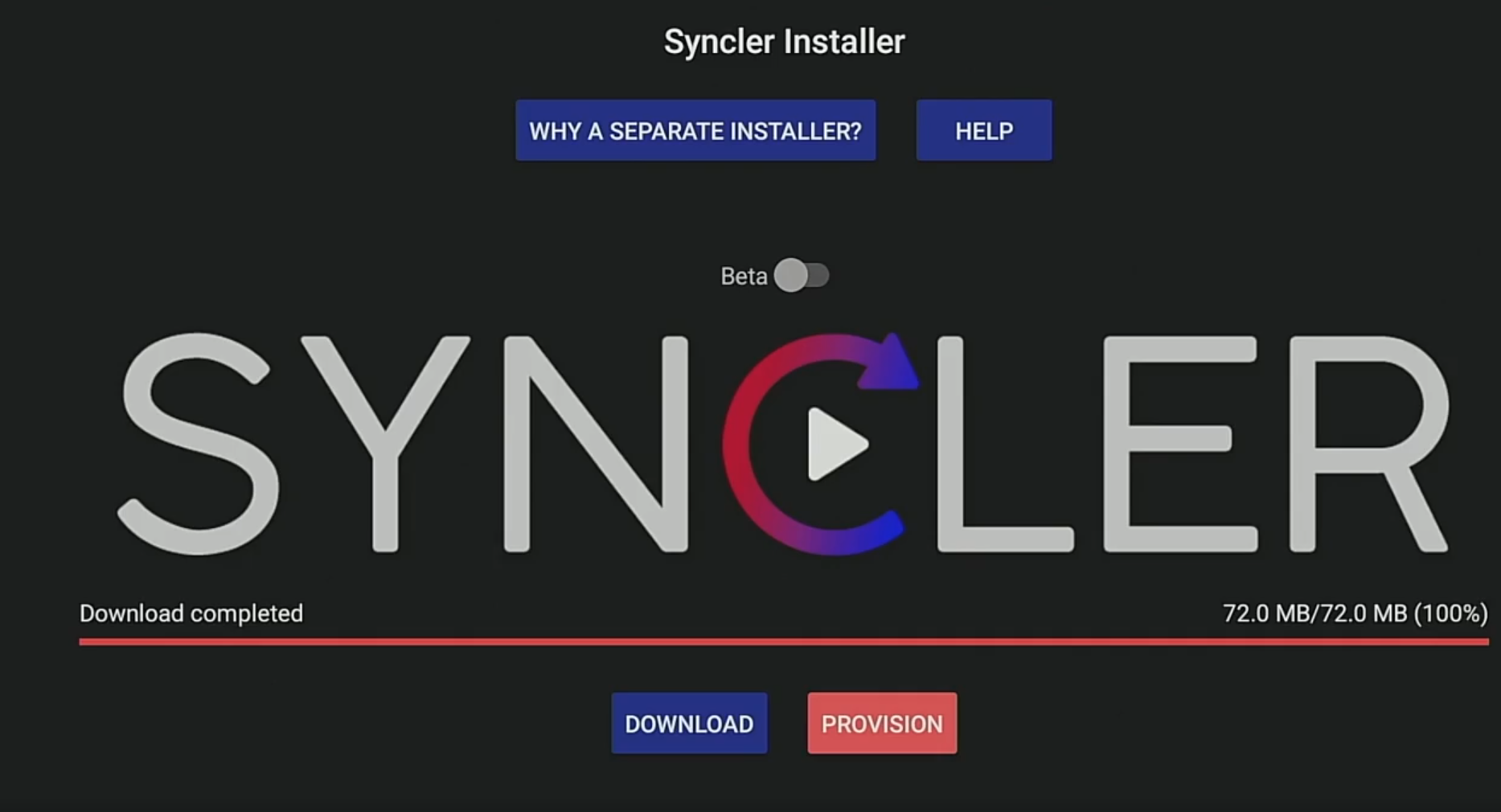Syncler has become a favorite for streaming fans offering a streamlined way to access all kinds of movies and shows. It doesnt host content directly instead it helps you organize and stream links from other sources. Whether youre using a Firestick or Android TV Syncler provides an easy to use interface that makes finding something to watch a breeze. In this guide well walk you through everything from installing Syncler to getting it set up for the best streaming experience possible. Lets get started!
What is Syncler?
Syncler is a link aggregator meaning it pulls in streaming links from various provider packages that you set up. Its a great option if youre looking for a customizable streaming app where you can add high quality links especially when using premium services like Real-Debrid.
What Syncler Offers
- Links from Multiple Sources: Syncler works with different provider packages so youll get a wide variety of streaming options.
- User Friendly Design: With an intuitive layout Syncler is easy to navigate.
- Customization: You can organize content by genre release date, or popularity and even tweak the apps appearance.
- Premium Integrations: Syncler works with Real-Debrid for smooth high quality links.
Getting Ready to Install Syncler
Since Syncler isnt in the Amazon or Google app stores youll need to allow installations from unknown sources on your device.
Enable Unknown Sources on Firestick
- Go to Settings on your Firestick home screen.
- Select My Fire TV > Developer Options.
- Turn on Apps from Unknown Sources and confirm.
Enable Unknown Sources on Android TV
- Open Settings on your Android TV.
- Navigate to Device Preferences > Security & Restrictions.
- Enable Unknown Sources for the Downloader app or any app you plan to use for sideloading.
Once your settings are adjusted youre ready to install Syncler.
How to Install Syncler on Firestick & Android TV
You can install Syncler in two ways: using the Downloader app or by transferring the APK file from another device.
Method 1: Installing Syncler with the Downloader App
Step 1: Install Downloader on Firestick or Android TV
- Open the Amazon App Store or Google Play Store on your device.
- Search for Downloader by AFTVnews and install it.
2: Download Syncler APK
- Launch Downloader and enter the URL of a reliable source for the Syncler APK.
- Press Go to download.
3: Install Syncler
- After the download select Install.
- Once its done click Open to start using Syncler.
Method 2: Installing via File Transfer
If you have the APK file on another device:
- Download the APK on your computer or phone.
- Transfer it to a USB drive or cloud storage.
- Open the APK from the USB or cloud on your Firestick or Android TV.
- Select Install to set up Syncler.
Setting Up Syncler with Provider Packages
Syncler needs provider packages to pull in streaming links. Heres how to add them.
Step 1: Open Provider Package Settings
- Open Syncler and go to Settings.
- Select Provider Packages > Add Provider Package.
2: Enter Package URL
- Enter a provider package URL from a trusted source.
- Press Next and Install to add it.
3: Set Up Real-Debrid (Optional)
For smoother links, link Syncler to Real-Debrid:
- Go to Settings > Accounts & Login.
- Select Real-Debrid and log in with your credentials.
With Real-Debrid enabled youll get higher quality buffer free links in Syncler.
How to Use Syncler to Stream Content
Heres how to start browsing and streaming with Syncler.
Browsing for Movies and Shows
- Open Syncler and head to Movies or TV Shows.
- Browse categories like Trending, Popular or Genres.
Using the Search Feature
- Click on Search on the home screen.
- Enter the title youre looking for and Syncler will pull up options from your provider packages.
Choosing a Stream
- Select a title you want to watch.
- Syncler will display available links.
- Pick a link and press Play to start watching.
Troubleshooting Common Syncler Issues
1. Syncler Not Showing Links
If Syncler isnt pulling in links:
- Double Check Provider Package URLs: Make sure theyre correct.
- Refresh Packages: Go to Settings and refresh provider packages.
2. Buffering Problems
If buffering happens:
- Try Another Link: Sometimes switching links can help.
- Check Internet Speed: Make sure your connection is stable. Using a VPN may help avoid ISP throttling.
3. Real-Debrid Links Not Showing
If Real-Debrid links arent appearing:
- Reauthorize Real-Debrid in Synclers settings.
- Check Subscription: Confirm your Real-Debrid account is active.
Tips for the Best Syncler Experience
- Use a VPN: For added privacy and to help avoid ISP throttling.
- Keep Provider Packages Updated: Regularly updating packages ensures fresh links.
- Customize Settings: Play around with layout options and filtering to make Syncler work best for you.
Additional Tips for Firestick & Android TV
- Add Syncler to Your Favorites: Pin Syncler to your home screen for quick access.
- Manage Permissions: Ensure Syncler has the necessary permissions in Settings.
- Set Up Shortcuts: Add favorite shows and movies as shortcuts within Syncler.
Is Syncler Safe?
Syncler is generally safe but make sure to download it from a reliable source. Using a VPN can enhance privacy and protect your data.
Legal Considerations
Syncler itself doesnt host content, but it connects to links that may not be licensed in all regions. Always follow local laws and consider using licensed sources or Real-Debrid for quality legal streaming.
Conclusion
With Syncler installed on your Firestick or Android TV youre set for an enjoyable streaming experience. Synclers versatility and customizable features make it a great option for finding and organizing streaming content. Just follow these steps to install set up and start streaming and youll be ready to enjoy everything Syncler has to offer.
Happy streaming!
How to Install IPTV Smarters Pro on Your SmartTV: A Complete Guide